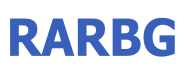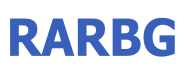|

EmEditor currently allows users to set highlight strings. However, in previous versions, you could not add highlight strings temporarily. These limitations have been rectified in the new version.
The new marker feature allows you to specify strings to highlight temporarily. In the context menu displayed by right-clicking, selecting Add to Markers allows you to add the selected text or the word at the cursor position to the list of markers. The list of markers is displayed in the new Markers toolbar. Alternatively, you can drag and drop the selected text to the Markers toolbar to add the text to the list of markers.
Right clicking on each marker in the Markers toolbar displays a context menu, and allows you to enable or disable each marker, search for each marker, or change the match condition (case sensitivity, only word, regular expressions, etc.).
Each marker can be dragged and dropped to change the order of markers and to insert the marker text into the editor. Selecting the Customize Markers from the menu allows you to change the details about the markers. In the Marker List tab, you can change the marker colors, change the marker text, and delete unnecessary markers.
The auto marker is a new feature to automatically highlight text that is the same as the selected text. The Auto Marker tab of the Customize Markers dialog allows you to specify details about the auto marker, such as retrieving the word at the cursor position, matching the word only, or case sensitivity.
Other features
The new Delete Duplicate Lines command allows you delete duplicate lines in the selection if a portion of text is selected, or in the entire document.
The sort commands now sort the selected text only when a portion of text is selected.
The new Recently Closed Files commands allow you to open recently closed files.
Supports the Hanja conversion using Korean IME.
The status bar allows you to display the number of characters in the selection, the number of words in the selection, and the number of lines in the selection, in addition to the previous displayable items. Also, the display order can be customizable now.
Unicode Ideographic Variation Sequence (IVS) is now supported. (Supporting fonts are needed.)

***INSTALLATION INSTRUCTION***
1) Install it.
2) Close it (Make sure its not running in the Task Manager)
3) Copy the patch and paste in the install directory of EmEditor Professional (Usually "C:\Program Files\EmEditor")
4) Run the patch as administrator from the new location.
5) Apply the patch.
6) 3nJ0y >:-)
|