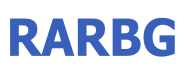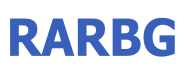|
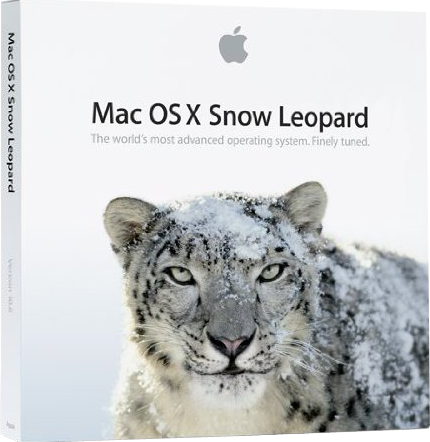
Mac OS X Snow Leopard (version 10.6) is the seventh and current major release of Mac OS X, Apple's desktop and server operating system for Macintosh computers.
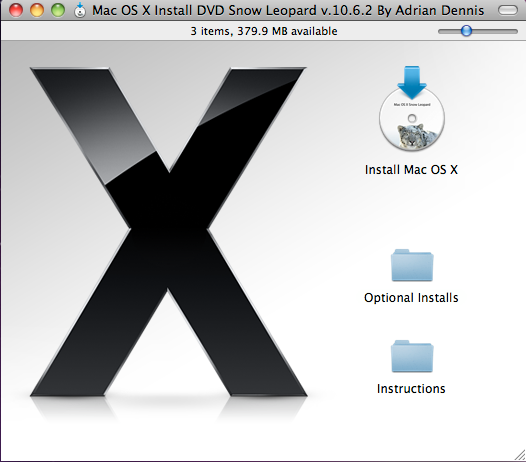
Snow Leopard was publicly unveiled on June 8, 2009 at the Apple Worldwide Developers Conference. On August 28, 2009, it was released worldwide,and was made available for purchase from Apple's website and its retail stores at the price of US$29 for a single-user license. As a result of the low price, initial sales of Snow Leopard were significantly higher than that of its predecessors.The release of Snow Leopard came nearly two years after the introduction of Mac OS X v10.5 "Leopard", the second longest time span between successive Mac OS X releases.

Better. Faster. Easier.
Snow Leopard enhances your entire Mac experience. In ways big and small, it gets faster,
more reliable, and easier to use. It’s the Mac you know and love, made even better.

Next-generation technologies.
New core technologies in Snow Leopard unleash the power of today’s advanced hardware
technology and prepare Mac OS X for future innovation.

More accessible than ever.
Every Mac comes with assistive technologies that help people with disabilities experience what
the Mac has to offer. The innovations in Snow Leopard advance accessibility even further.

Exchange support.
Mac OS X Snow Leopard includes built-in support for the latest version
of Microsoft Exchange Server, so you can use Mail, iCal, and Address Book at home and at work.

Installation Instructions

Burn Mac OS X Snow Leopard V 10.6.2 By Adrian Dennis.iso
To A [ DVD+R DL Double-Layer Disc ] Or Reformat A, 8-16-100 Gig
Usb Thumb Drive Or External Harddrive, Once Done
Install From Double-Layer Disc Or Mac OS X Leopard Install ThumbDrive/External
To start your Snow Leopard installation,
simply insert the Mac OS X Snow Leopard Install DVD,ThumbDrive/External and
double-click the Install Mac OS X icon.
You can also start by inserting the Install DVD and restarting your
computer while holding down the C key, or by selecting the Install DVD as
your startup disk using Startup Disk preferences.<- Same For ThumbDrive/External
Done Enjoy.!!!
For  Cool Downloads Cool Downloads Head Over To My Site Head Over To My Site
 http://adrianscool.com http://adrianscool.com
Please Make a Donation to Keep My Site Alive.
|