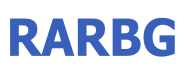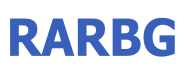|
Minecraft Launcher features:
- Download and play all Minecraft versions (official versions, alpha, beta and weekly snapshots).
- Multiple Launcher profiles and user profiles.
- Play *online* on cracked (known as offline servers) servers.
Instructions:
- Download files.
- Run setup and install Launcher and Minecraft files.
- You will now have "Minecraft" icon on your desktop - use it to start Minecraft Launcher
- Enter your "username" - it can be anything you want
- Press "Launch the game" button
- Enjoy Minecraft :)
If you don't have Microsoft .NET Framework 4 you can get it here:
- https://www.microsoft.com/en-us/download/details.aspx?id=17851 - Microsoft .NET Framework 4 (Web Installer)
- https://www.microsoft.com/en-in/download/details.aspx?id=17718 - Microsoft .NET Framework 4 (Standalone Installer)
You also need Java (as Minecraft is Java based application and won't run without Java), you can get it here:
- https://java.com/en/download/
Upgrading:
- Just run new install and install new Launcher (you don't need to remove old Launcher or files)
- Upgrade WILL NOT delete your single player worlds, Launcher profiles or User profiles.
Additional information:
- If you don't want to use installer you can use application like 7zip to unpack and extract files without installing. |