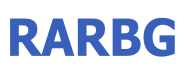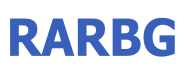|

Explanation of functions ( window )
Snap windows
When you move or resize a window, edges of the window snap to other windows and outer frame of the desktop. It is very useful when you want to arrange windows with no space between them. The distance where the function begins to work can be changed.
Place a window only in the screen
This function restricts move and resize operation of a window. If this option is enabled, the operation which places a part of window to the outside of the desktop space is not allowed.
Adjust transparency by wheel
You can adjust transparencies of windows by rotating mouse wheel on the title bar. This is useful when you would like to do something on the foreground window while seeing content of background windows.
Minimize to system tray
You can minimize windows to the system tray instead of the taskbar. By clicking on the system tray icon, the minimized window is restored to the original position.
Disable maximize / minimize / close buttons of the title bar
This function prevent wrong clicks on these buttons. You can enable or disable these buttons separately.
Advanced size change
For example, if you started resizing by dragging left-hand edge of a window, you have to restart resizing in order to change height of the window. This function will remove this redundant task.
Explanation of functions ( desktop )
Align to grid automatically
In Windows 2000, the option of "Align to grid" is not exist. Thus we have to align desktop icons to grid manually. This function releases us from this messy task.
Use small icons
This function enable us to use small icon on the desktop as well as explorer window. This allows us to use desktop space effectively.
Volume control by mouse wheel
You can adjust sound volume level by rotating mouse wheel on the desktop. The unit of volume adjustment is configured in the edit box.
Explanation of functions ( mouse wheel )
Send to under-cursor-window
Usually, window message of mouse wheel rotation is sent to focused window. However, it is seen to be not intuitive behavior. When you use this function, the message will be sent to not the focused window but to a window which is under the mouse cursor.
Activate that window
If this option is selected, the window which is under the mouse cursor is activated when the mouse wheel is rotated.
Explanation of functions ( Taskbar )
Don't show system tray icon
The system tray icon of the Pitaschio does not appear if this check box is on.
Lock the taskbar
This is same as "Lock the Taskbar" in Windows XP.
Virtual desktop
If you turn on this function, the Pitaschio prepares two virtual desktops. These desktops can be mutually switched by rotating the mouse wheel on the taskbar area.
Explanation of functions ( mouse shortcut )
You can assign various operations to the combinations of mouse action such as "Ctrl+double-click on the desktop" or "Shift + right-click on the titlebar". The default operations are as follows:
* Run Screen Saver
* Show Desktop
* Run Task Manager
* Show Display Properties Dialog
* Show System Properties Dialog
* Show Adjust Date/Time Dialog
* Show My Computer
* Show My Network
* Show My Documents
* Show Recycle Bin
* Show Control Panel
* Safely Remove Hardwares
* Change Virtual Desktop
* Shut Down the Monitor
* Move to Stand by Mode
* Move to Hibernation Mode
* Log Off
* Restart the Computer
* Turn Off the Computer
* Make Topmost Window
* Make Non-Topmost Window
* Toggle Topmost State
* Place at the Bottom of the Z-order
* Close Window
* Minimize Window
* Move Window to Center of Screen
* Roll Up/Down
* Transparency
* Minimize to System Tray
In addition, you can assign any command to mouse actions by typing command to the edit boxes of the mouse shortcut setting dialog.
Explanation of functions ( explorer )
Parent folder by double click
By double clicking on blank space of explorer window, you can move to the parent folder.
Extended file rename
When you start renaming of a file, only the file name is selected instead of selecting the file name and extension. You can select extension or entire file name by pressing F2 key. Moreover, you can edit the filename of next file or previous file by using down or up key.
Explanation of functions ( others )
Disable keys
Windows key, Insert key, Alt key, Menu key, Kanji key and Caps lock key are disabled if these options are set. We often push these keys by mistake.
Software laser pointer
When you don't have laser pointer, you can use virtual laser pointer by pressing Control + Shift + F9.
Autoraise
This is the same as X-mouse of the Microsoft Power Toys. You can activate a window without mouse clicking.
Manage Window
This function allow us to manage windows. You can change window's attributes such as size and position.
Calculate Moon's Age
The Pitaschio can calculate the Moon Phases (lunar age). It is shown as tool tip message of the task tray icon of the Pitaschio.
Clean up Mouse / Keyboard
If you choose "clean up mouse / keyboard" from the task tray menu, mouse or keyboard is temporally nullified. Please clean up mouse or keyboard as much as you like.
Statistics Mouse/ Keyboard
Statistics such as "How many times was the key pressed ?" or "How much distance mouse cursor was moved ?" are provided by the Pitaschio. You can see the result from the task tray menu.
Ignore.txt
Some software may not work with the Pitaschio. If you find such a software, please write the window class name or execution file name of the software to "Ignore.txt". These softwares will not be affected by the Pitaschio.
Disable the Pitaschio
You can disable the Pitaschio by Control + double-clicking on the task tray icon of the Pitaschio or by selecting "Disable" from the task tray menu.
Show Configuration Dialog
If you don't display the task tray icon, please run the Pitaschio.exe again to show configuration dialog box.
Setting Dialog of Mouse ShortCut
mouse shortcut
|