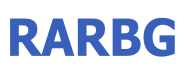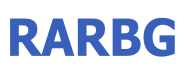|
Virtual CD 10.0.0.3 Full Retail ~ [email protected]


With Virtual CD you can not only create and use virtual CDs, but also burn virtual CDs and DVDs. Regardless of whether you yourself would like to test a created DVD, to put together an audio CD or just not happen to have a blank disk for a data CD at hand, with Virtual CD you always have a burner with a blank disk that you can use from any program. You can use the CDs or DVDs created in this manner immediately with Virtual CD and burn them on a physical medium, if necessary.
Using the expanded quick start program, you can nearly use any Virtual CD function without having to start the Virtual CD Management or the toolbox. With a simple left click on the Virtual CD symbol you arrive at the program menu where you can utilize all important Virtual CD functions. On the other hand, if you click on the symbol with the right mouse key, the drive menu opens. Here you can e.g. insert and eject images or insert blank CDs in the virtual burner.
Not only does Virtual CD serve you with its well-engineered ergonomy, but it also keeps the security of your data in mind. To protect sensitive data and to keep files confidential, you can use a virtual DVD RAM blank CD as an encrypted fixed disk with up to 17.5 GB. After entering your password, you can read and write your data on it as if you were using a regular fixed disk. In the background, Virtual CD codes the data on-thy-fly with the safe AES 256bit-encryption without your noticing anything.
From now on you can use Virtual CD also under Vista and 64-bit Windows operating system.
Functions
- "Data safe" mode
With the new data safe mode, encrypted drives can be created automatically. This makes it
easy to protect sensitive data from unauthorized access. Encrypted drives do not differ from
ordinary drives in operation or handling.
- Sound file mode
Virtual CD 10 enables fast conversion of any audio file type into the flexible and widely used
MP3 and OGG Vorbis formats. The user can determine the desired quality for all formats.
- Direct burning functions
The revised Editor in Version 10 has a media-burning function that lets you burn your choice
of data directly onto a CD, DVD or Blu-ray Disc. Thus one slender burning program serves all
your needs.
- Expanded ISO support
Virtual CD 10 lets you store descriptions, comments and passwords with your ISO files. This
means you have practically the same level of convenience with standardized ISO files that you
have with genuine Virtual CD images.
- Flexible allocation of images to drives
Starting now, images can also be "inserted" in any physical drive
- Integrating external programs
You can now integrate external programs in the Virtual CD interface, both in the Quick Launch
menu and in CD Management. You can also pass arguments on the command line when a
program is called, for easy automation of tasks.
- Extended API
The Virtual CD API for professional and semi-professional use has once again been expanded
and improved. Now it is even easier to use external programs to control and operate Virtual
CD.
Version history enlarge view
10.0.0.3
Corrections
Image Wizard: Verification of each sector took far too long with some CDs, and returned invalid results.
Image Wizard: With certain unusual hardware constellations, incorrect values were read from the drive, which in some cases led to a crash.
Image Wizard: Quick Copy files were not loaded correctly.
Image Wizard: New images were always added to the Local folder, even if the Global folder had been selected.
Sound files can now be burned successfully using Nero.
Error in creating scripts (English-language version only): When generating a script that inserts virtual CDs, two values were missing; with certain settings, this led to the creation of invalid scripts.
It was not possible to copy values (e.g., 'Comment' texts) from the image properties of a write-protected virtual CD.
When an image was selected in the CD Control Center and the "Insert" command called without a drive having been selected first, the command did not execute properly. In rare cases, this caused the CD Control Center to crash.
Physical DVD-RAM media could not be read into the catalog management program.
Compressed images cannot be stored in a file. The Image Converter did not detect this correctly, which led to an error.
The Copy Wizard permitted the copying of images that were not divided into multiple files onto media (e.g., flash drives) that use the FAT32 file system. With images that exceeded the maximum file size, this led to an error.
Modified
The list of drives on the 'Virtual Drives' page of the Settings is now sorted.
The command line program now inserts the image named on the command line, even if the '/i' switch is not specified. Exception: if the '/e' switch is specified, the image named is ejected.
The program history has been integrated in the Help program.
Additional messages have been integrated.
Various texts have been modified.
Notes
We have been informed of problems that occur when using the iTunes program to burn virtual images. Specifically, the burn process stops before all selected sound files have been burned. This is not due to an error in Virtual CD. Rather, the iTunes program terminates the burn process before it has sent all files to the burner. Similar behavior has been observed when using iTunes to burn physical media.
Previously, the user data contained in a new Virtual CD image was always stored in a single file. Diverse reports showed us that this led to a number of different problems. In particular, copying Virtual CD images onto USB flash drives or external hard disks presented a problem. These types of media are FAT32-formatted, which restricts file size. This is why the 'System' copy template has been replaced; starting with this version, the 'System' copy template causes Virtual CD to divide images into separate, 2 GB files. This means ISO images cannot be created using this template, because the ISO standard specifies a single file. You still have the option, however, of deactivating the 'Divide image into several files' option, either in the Image Wizard or in the Editor. Alternatively, when using the Image Wizard, you can create a copy template with the corresponding configurations to have this setting deactivated automatically.
Reports have been received indicating that a right-click causes the Explorer to hang. We have not been able to reproduce this problem, and have only been able to help using remote diagnosis. Thus the reason for this problem is not known, nor whether it is caused by the Virtual CD Explorer extension. The problem remains under observation. A number of changes have been made which have led to improvements where known problems have occurred:
One problem appears to be linked to an extension affecting folders in general, which Virtual CD adds to the Windows registry for loading files in the Explorer. The internal checks for this function have now been adapted. Furthermore it is now possible, on the 'Explorer Integration' page in the Settings program, to switch off the 'Enable opening of folders in the Virtual CD Editor' option. This removes the Virtual CD extension for folders from the Windows registry.
Deactivating the Virtual CD Explorer extension on the 'Explorer Integration' page now removes all entries that this program had added to the Windows registry; it is no longer necessary to call 'regsvr32' for this purpose.
Please keep in mind that the system must be rebooted after entries are removed from the registry, to ensure that all dependencies are eliminated from active programs.
With certain constellations, deinstalling the Explorer extension led to an error message. The corresponding entries have now been modified so that the deinstallation runs smoothly.
English, Deutsch
Windows Vista, Vista 64-bit, XP (SP2), XP x64 Edition (SP1), Windows 2000 (SP4), Seven
74Mb
www.virtualcd-online.com
Virtual CD 10.0.0.38 Full Retail Incl Serial by KuMaSat
Install notes:
Just install, need to put the serial in to complete install
Tested by me on my 32 bit vista and it works
Scanned by Kaspersky , it's 100% CLEAN
Upped by IslandGirl - IGh33t

|