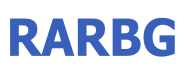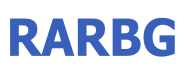|

WinRAR is an advanced data compression utility that supports a wide array of format including RAR, ZIP, CAB, ARJ, LZH, ACE, TAR, GZip, UUE, ISO, BZIP2, Z and 7-Zip. It enables you to create, organize and manage archives in a comfortable and quick manner.
Rich feature lineup
- The complex compression algorithm it uses creates small archives, saving disk space and enabling faster file sharing. Audio and graphics files benefit from a special archiving algorithm, one that doesn’t make a compromise on quality. It includes Windows Explorer shortcuts for easy access and supports drag and drop as well.
- WinRAR also provides possibilities to split archives into several volumes; this way, a large archive is divided into other smaller ones, which makes the perfect way to share huge files.
Advanced security and ease of use
- In case you wish to secure your files, you can always protect your data with a password, while the ‘Repair’ function comes in handy whenever you try to fix a broken archive.
- Besides the fact that it does a great job when it comes to compressing files, WinRAR also integrates dedicated features that allow you to manipulate archives with a single click. You can backup the files you’re about to compress, you can test the archived files and you can even perform virus scans before decompressing, without putting the data stored on your computer at risk.
Fast and effective compression
- During our tests, the compression and decompression process worked amazingly fast, and that should happen in your case too, at least if your computer is able to handle the task.
- The only problems you could experience are strictly related to hardware resources, as working with 3 or 4 archives at the same time could be a bit overwhelming for slower computers.
]
An overall great package
- All in all, WinRAR remains the industry-standard in the compression category. It allows you to handle the most popular compression formats using a single interface and at very high speeds provided by the complex engine hidden under the hood.
- WinRAR undoubtedly comes with one of the most advanced feature sets currently on the market and even though it’s not offered for free, it remains one of the leading compression tools that you can install on Windows.
What's New in Winrar Version 5.50:
Quote:
Version 5.50 beta 1
1. WinRAR and command line RAR use RAR 5.0 archive format by default.
You can change it to RAR 4.x compatible format with "RAR4" option
in archiving dialog or -ma4 command line switch.
If you prefer RAR 4.x format by default, use "Create default..."
button on "Compression" page of WinRAR settings and set "RAR4"
in the displayed dialog.
This change affects only new clean installs. If you already saved
RAR format in the default compression profile in previous versions,
WinRAR respects stored settings.
2. Use "Set master password" button in "Organize passwords" dialog
to encrypt saved password records and protect them from unauthorized
access.
If saved passwords are protected with master password, you need to
enter the master password and press "OK" in password prompt to access
them. If entered password does not match the master password,
it is treated as a usual password for archive operations.
Once entered, the master password is valid until WinRAR is closed.
Close WinRAR and open it again after specifying the master password
if you wish to see how protection works. Enter a valid and then
empty master password to remove encryption from previously protected
password records.
This WinRAR version uses a new data format for password organizer,
so passwords stored in "Organize passwords" dialog are not readable
by older versions. It does not affect archive encryption formats
and encrypted archives are compatible with previous WinRAR version.
Organizer data is converted to a new format only when you save it
and not immediately after installing WinRAR.
3. Prompt proposing to set the master password is displayed
when storing a password in compression profile. You can enter
the master password to encrypt password data stored in Registry
and protect it from unauthorized access. You will need to enter
the master password in password prompt dialog to access
such compression profile after that.
Once entered, the master password is valid until WinRAR is closed.
Close WinRAR and open it again after specifying the master password
if you wish to see how protection works.
4. By default, WinRAR uses AES-256 in CTR mode to encrypt ZIP archives.
While AES-256 is significantly more secure than ZIP 2.0 legacy
encryption algorithm, it can be incompatible with some older
unzip software. If compatibility with such tools is required,
you can enable "ZIP legacy encryption" option in the password
dialog or use -mezl switch in the command line mode.
5. Added extraction support for .LZ archives created by Lzip compressor.
6. Modern TAR tools can store high precision file times, lengthy
file names and large file sizes in special PAX extended headers
inside of TAR archive. Now WinRAR supports such PAX headers
and uses them when extracting TAR archives.
7. New "Store modification time" option on "Time" page of archiving
dialog can be used to prohibit storing the file modification time
in RAR 5.x archives. Former "High precision modification time"
option is replaced by "High precision time format".
8. New "Full paths in title bar" option in "Settings/General" dialog.
If enabled, the full path of currently opened folder or archive
is displayed in WinRAR title bar.
9. New "Settings/Archives" page provides "File types to open as
archives first" group of options. Here you can define how Enter
or double click on a file with non-archive extension and archive
contents should be processed in WinRAR file list. Examples
of such files are .docx or self-extracting .exe archives.
You can instruct WinRAR to open such files as archives,
to run them, to handle them similarly or differently inside
and outside of archives, to never run specified file types
even if they do not include any archived contents.
Default settings are to open self-extracting exe and to run
other types of archives with non-archive extension.
Regardless of these options, you can always open any such
archive file by pressing Ctrl+PgDn on its name in WinRAR file list.
10. New "Copy full names to clipboard" command in "File" menu
places full names of selected files to clipboard.
This command is also added to context menu displayed
when right clicking the file list in WinRAR. Several other commands,
which are also present on the toolbar or in main menu,
such as "View" and "Repair", are removed from this context menu.
11. LZ and ZIPX are added to list of associations in Settings/Integration
dialog.
12. LZ and ZIPX extensions are added to default list of formats for
-ms switch ("Specify file types to store") invoked without parameters.
13. You can specify 'f' charset value in -sc switch to use UTF-8
encoding. For example:
rar a -scfl arcname @filelist.txt
to read contents of filelist.txt as UTF-8 text.
14. RAR "lt" and "vt" commands display file times with nanosecond
precision. Such precision is used in RAR5 archives created
by RAR/Unix 5.50 and newer. Archives created by WinRAR have 100ns
file time precision.
15. Only '+', '-' and '1' precision modifiers are supported
in -ts switch now. Use '+' to store the file time with maximum
precision, '-' to omit the file time and '1' to store it with
1 second precision. Intermediate precision modes previously
defined with '2' and '3' modifiers are not available in RAR 5.0
archive format and ignored by -ts switch.
16. If a wrong password is entered when unpacking an encrypted file
in RAR5 archive, WinRAR proposes to enter a valid password
for same file again instead of aborting extraction.
17. File path information is displayed if mouse pointer is placed over
a name of archiving file in the operation progress window.
18. Name of currently active compression profile is displayed
in the archiving dialog above "Profiles..." button.
19. If "Find" command is invoked from inside of archive subfolder,
"File names to find" will include the path to this subfolder.
So "Find" will search only starting from this subfolder.
20. Bugs fixed:
a) WinRAR failed to unpack files in ZIP archives compressed
with XZ algorithm and encrypted with AES;
b) if "Windows progress bars" option in WinRAR settings was turned off
and "Put each file to separate archive" archiving mode was used,
"gold" part of total progress bar did not display the compressed
data ratio correctly;
c) SFX archive extraction progress was incorrect in case of
multivolume SFX archive with total volume size exceeding 4 GB;
d) if archived folder name included trailing spaces, if user
selected and extracted some folders in non-root archive folder
and if "Allow potentially incompatible names" extraction option
was turned off, WinRAR could lose one or more leading characters
in extracted folder name;
e) if only creation or only last access file time was stored in RAR5
archive with 1 second precision, such as with -ma5 -tsm- -tsa1
switches, this stored time was ignored when extracting.

Instructions:
1. Unpack and install
2. Copy and paste rarreg.key Into Winrar Directory
3. Done.

 |
|
udp://tracker.openbittorrent.com:80/announce udp://tracker.opentrackr.org:1337/announce udp://tracker.openbittorrent.com:80/announce udp://tracker.opentrackr.org:1337/announce udp://torrent.gresille.org:80/announce udp://9.rarbg.me:2710/announce udp://tracker.aletorrenty.pl:2710/announce udp://p4p.arenabg.ch:1337/announce udp://9.rarbg.com:2710/announce http://torrent.gresille.org/announce http://pow7.com/announce udp://mgtracker.org:2710/announce udp://9.rarbg.to:2710/announce udp://tracker.zer0day.to:1337/announce udp://tracker.coppersurfer.tk:80/ |